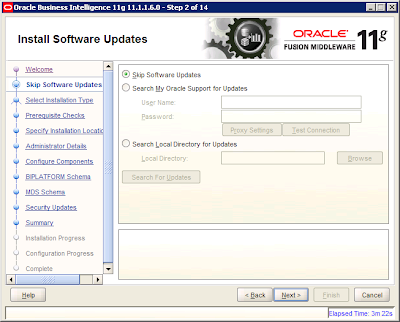How to uninstall OBIEE 11g, once it has installed incorrectly.
Refer the procedure section for step by step uninstallation of OBIEE 11g.
1. Stop all running processes
for Admin and Managed servers including BI components services. Stop all the
processes, if any, created during service process creation for e.g. Windows
Process.
2. Remove the Weblogic Server using the Un-installation
wizard under Control Panel.
3. Perform
De-install from Oracle Business Intelligence -> De-install option of Program
menu.
4. Drop the
RCU schemas using the RCU batch file -> Drop option.
5. Manually
remove the RCU Tablespace DBF file (to have a clean new RCU schema) . In this
case I didn’t remove the DBF file as the Database server is under DBA’s control
.Hence, to be safer side I re-create the RCU during the fresh installation
process under different tablespace. This will make sure nothing is going to
messed up with your previous installation …
7. De-install the Middleware common Oracle Home (traverse to ..\[MIDDLEWARE_HOME]\oracle_common\oui\bin\ and execute below from command line: setup.exe -deinstall –jreLoc ..\[MIDDLEWARE_HOME]\Oracle_BI1\jdk)
8. Remove the Middleware Home directory with all contents forcefully, if required
9. Remove the environment variable pointing to earlier locations and the relevant paths if any. This is very important step.
10. Re-boot the entire server.
11. Delete the Oracle common keys , if any, from registry. This is Important ! Most of the common problem lies here . So in this case I follow the process of finding my Middleware Home path from Registry and delete all relevant Keys and values . Be careful while playing with registry :)
12. Remove the windows service process key from registry , if any
13. As in my case I don’t need to De-install my Oracle Client/DB Home hence I skip the process as I going to re-use the same Oracle Home in the next installation time.So if you are going to do the same probably you can skip De-installing your Oracle Client/DB home.