SETTING UP SMTP CONFIGURATION TO SEND REPORTS THROUGH
EMAILS.
·
Log on to Enterprise Manager
·
On the left hand side click on Business
Intelligence-> Coreapplication
·
On the right hand side click on the Deployment
Tab-> Mail subtab
This is the only place where we need to setup email
smpt setting. The recipients emails can be written while creating an agent.
If we want to configure the mail settings for another user instead of
the old one or if we want to change the password for existing username then we
need to delete the mail.server (Password) entry in EM.
1. Log in to Enterprise Manager, navigate to the WebLogic Domain ->
bifoundation_domain using the left-hand navigation panel.
4. Choose ‘Delete…’
5. Re-start the system.
The screen shot is as follows-
TO DELETE SMTP SETTINGS IN OBIEE
11G ENTERPRISE MANAGER
Enter the new settings
Ø
Login to Enterprise Manager >Deployment >
Email and Remove user name and password. (in case of new username).
Ø
Login to Enterprise Manager >Deployment >
Type the new password (in case of new password)
Ø
Click apply and re-start the server.


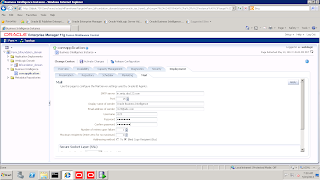
No comments:
Post a Comment